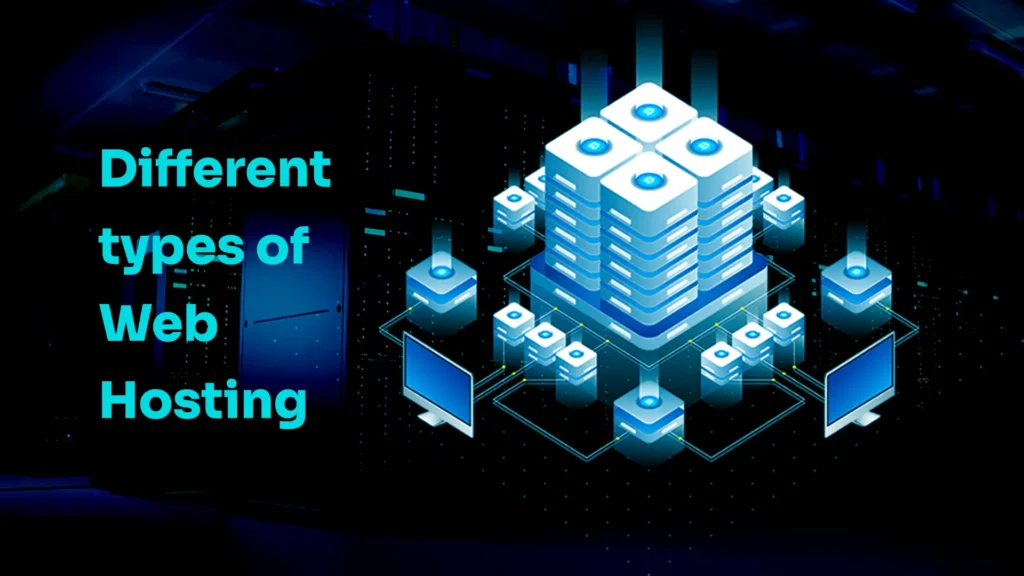Is your WordPress website slow? A slow site can annoy visitors, lower your search engine rank, and lose you customers. But, there are ways to make your WordPress faster. This guide will show you how to speed up your site from start to finish.
It doesn’t matter if you’re new or experienced. You’ll find steps to make WordPress faster. From picking the right hosting to using caching and making your theme and plugins faster. These tips will help you make your site load quicker, keep visitors happy, and rank better in search engines.
This guide goes deep into making WordPress faster. You’ll learn what affects your site’s speed and how to track your progress. We’ll cover advanced tips like reducing HTTP requests, using Gzip compression, and making your database faster.
If you want a better user experience, better SEO, or more conversions, this guide is for you. Get ready to make your WordPress site run smoothly and leave slow loading behind. Let’s start and learn how to speed up WordPress like an expert!
Key Takeaways
- Understand the importance of WordPress speed for user experience, SEO, and conversions
- Learn how to measure and establish a performance baseline for your site
- Discover effective techniques to optimize your WordPress database and implement caching
- Explore image optimization strategies and the benefits of Content Delivery Networks (CDNs)
- Gain insights into server-side optimizations and streamlining your theme and plugins
- Implement advanced wordpress performance optimizations for even faster loading times
Understanding the Importance of WordPress Speed
In today’s fast world, website speed is key to success. A quick-loading site makes users happy and helps with search engine rankings and more sales. Let’s look at why WordPress speed matters and its effects on your site’s performance.
Impact on User Experience
User experience is crucial for a website’s success. Page speed is a big part of this. Studies say users want sites to load in 2-3 seconds. If it takes longer, people leave and don’t engage with your site.
By making your WordPress site fast, you give visitors a smooth experience. This makes them want to see more and interact with your content. It also shows you care about their time and value their visit.

A fast site looks professional and reliable. It shows you respect your visitors’ time. But a slow site can make people unhappy and drive them to other sites.
SEO Benefits of a Fast Website
Search engines like Google now value website speed. Google says page speed is a factor in their rankings. So, faster sites can rank higher and get more visitors.
Also, a fast site helps SEO by keeping users on your site longer. If people leave quickly, search engines might think your site isn’t good. By speeding up your WordPress site, you can keep users engaged and improve your search rankings.
Conversion Rate Optimization
Most websites aim to turn visitors into customers. But slow sites can stop this from happening. A one-second delay can cut conversions by 7%. So, a slow WordPress site could be losing you customers and money.
A fast site, however, creates a good experience. It builds trust with visitors. When users can quickly find what they need, they’re more likely to take action. By speeding up your WordPress site, you can make it easy for users to convert and increase your online success.
| Page Load Time | Conversion Rate Impact |
|---|---|
| 1 second | 7% decrease |
| 2 seconds | 12% decrease |
| 3 seconds | 22% decrease |
| 4 seconds | 27% decrease |
In conclusion, WordPress speed is very important. It affects user experience, search rankings, and conversions. By focusing on speed, you can make your WordPress site better, attract more visitors, and meet your online goals.
Measuring Your WordPress Site’s Performance
To speed up your WordPress site, you need to check its performance and find areas to improve. Look at your website’s loading times and performance metrics. This helps you make smart decisions and see how well your optimization works.
Popular Speed Testing Tools
There are many speed testing tools to help you check your WordPress site’s performance. These tools give you insights on loading times, find performance issues, and suggest ways to improve. Some top speed testing tools are:
- Google PageSpeed Insights
- GTmetrix
- Pingdom
- WebPageTest
- Lighthouse
Using these tools, you can understand your WordPress site’s performance well. You’ll know exactly where to focus your efforts.
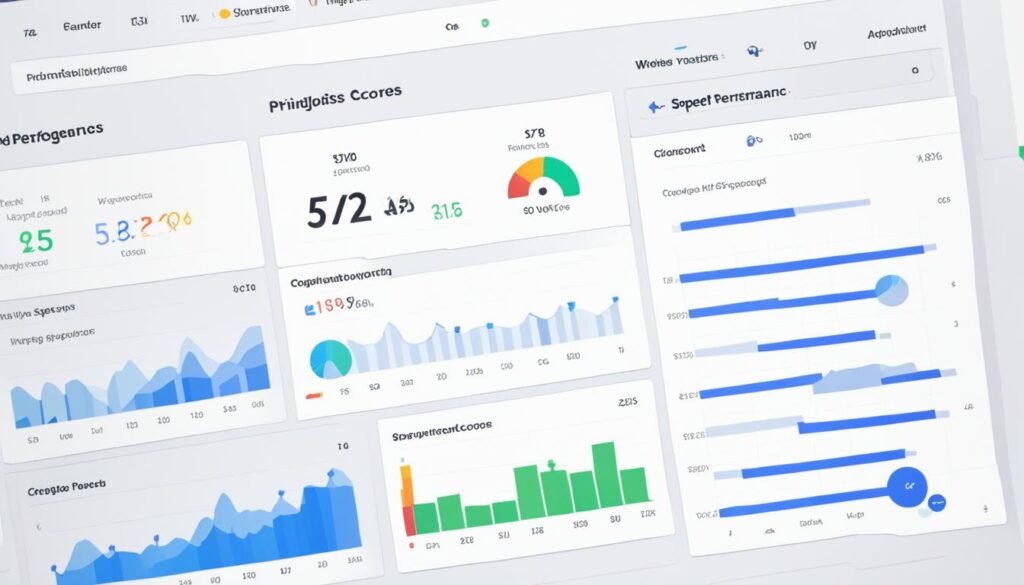
Key Performance Metrics to Monitor
When checking your WordPress site’s performance, focus on key metrics that affect user experience and search rankings. Important metrics to watch include:
| Metric | Description |
|---|---|
| Time to First Byte (TTFB) | The time it takes for the server to respond and send the first byte of data to the browser. |
| First Contentful Paint (FCP) | The time it takes for the browser to render the first piece of content on the screen. |
| Largest Contentful Paint (LCP) | The time it takes for the largest content element, such as an image or text block, to be rendered on the screen. |
| Total Page Load Time | The total time it takes for the entire page, including all resources, to load completely. |
By watching these metrics, you can pinpoint areas of your WordPress site needing work. You’ll also see how well your speed improvements are doing.
Establishing a Performance Baseline
Before you start making your site faster, set a performance baseline. This baseline is a starting point to measure your progress. To set a baseline:
- Use several speed testing tools to collect data.
- Test your site at different times and places to account for network changes.
- Record key metrics like TTFB, FCP, LCP, and total page load time.
- Note any issues or advice from the speed testing tools.
With a clear baseline, you can set achievable goals for improvement. You’ll be able to track your progress as you apply speed optimization techniques to your WordPress site.
Choosing High-Performance WordPress Hosting
Choosing the right hosting provider is key to speeding up your WordPress site. High-performance WordPress hosting can greatly improve your site’s loading speed and performance. Here are some factors to consider when picking a hosting plan:
- Server Configuration: Look for a hosting provider that uses the latest PHP version, like PHP 8 or higher. This ensures your WordPress site runs efficiently.
- Server Location: Pick a server near your audience to reduce latency and boost loading speed. For global audiences, consider a Content Delivery Network (CDN) for faster content delivery.
- Hosting Type: Check out different hosting options based on your budget and needs:
- Shared Hosting: It’s affordable but might have limited resources.
- Managed WordPress Hosting: It’s optimized for WordPress, with caching and security.
- Cloud Hosting: It’s scalable and can handle sudden traffic increases.
| Hosting Provider | PHP Version | Server Location | Hosting Type |
|---|---|---|---|
| Kinsta | PHP 8 | Global | Managed WordPress |
| WP Engine | PHP 7.4+ | Global | Managed WordPress |
| SiteGround | PHP 7.4+ | Global | Shared, Cloud |
| Cloudways | PHP 7.3+ | Global | Cloud |
Investing in high-performance WordPress hosting is crucial for a fast website. Research and compare hosting providers to find the best fit for your needs.
High-performance WordPress hosting is just the start for a speedy site. Combine it with techniques like caching, image optimization, and code minification for the best results.
How to Speed Up Your WordPress website (Ultimate Guide)
Speeding up your WordPress site is key for a great user experience and top search engine rankings. We’ll cover three main ways to boost your site’s speed: optimizing your database, using caching, and cutting down HTTP requests.
Optimizing Your WordPress Database
Your WordPress database holds all your site’s content and settings. Over time, it can get cluttered with old data, slowing things down. Here are some tips to make it faster:
- Regularly clean out unused data like post revisions, spam comments, and orphaned metadata
- Use plugins like WP-DBManager or phpMyAdmin to optimize database tables
- Limit post revisions to stop database bloat
- Try a plugin like WP-Optimize for automatic cleanup
These wordpress database optimization tips can make your database smaller and queries faster, leading to quicker page loads.
Implementing Effective Caching Strategies
Caching saves often-used data in a quick-to-access spot, making your site faster. Here are some caching strategies to try:
- Install a caching plugin like WP Rocket or W3 Total Cache for static HTML files
- Enable browser caching for visitors to store files locally, cutting down on downloads
- Use object caching for database queries in memory, easing your server’s load
- Consider a CDN to spread your files across the globe, speeding up loads for distant visitors
Combining server-side caching, browser caching, and a CDN can make your WordPress site fly, giving users a smooth experience.
Minimizing HTTP Requests
Every visit to your site means your browser makes many HTTP requests for files. More requests mean slower loading. Here’s how to cut down:
| Technique | Description | Benefits |
|---|---|---|
| Combine and minify CSS and JavaScript files | Join multiple files into one and remove extra spaces and comments | Less HTTP requests and smaller files |
| Use CSS sprites | Put several small images into one big image and show only what’s needed with CSS | Fewer image requests and faster loading |
| Inline small CSS and JavaScript files | Add small code directly into your HTML | No extra HTTP requests for these files |
| Lazy load images and videos | Load them only when they’re in view | Less initial load time and saved bandwidth |
By reducing HTTP requests, your WordPress site loads faster, giving users a better experience.
Image Optimization Techniques for Faster Loading
Images make your WordPress site look great, but they can slow it down. Optimizing images is key to making your site run faster and giving users a better experience. By using smart image optimization, you can make images smaller without losing quality, which means faster loading times.
Compressing images is a top way to make them load quicker. Tools like TinyPNG, ShortPixel, and Imagify shrink images while keeping them looking good. They use smart tech to cut out extra data, making images smaller and quicker to load. Compressing images before putting them on WordPress can cut down your page size and speed up loading.
Choosing the right file format is also important for image optimization. JPEG is great for photos and colorful images because it compresses well without losing quality. PNG is better for graphics and logos because it keeps images sharp without losing data. WebP, made by Google, is even better at compressing images, making them smaller without losing quality.
| Image Format | Best Used For | Compression |
|---|---|---|
| JPEG | Photographs and images with many colors | Lossy compression, smaller file sizes |
| PNG | Graphics, logos, and images with transparency | Lossless compression, larger file sizes |
| WebP | All types of images | Superior compression, smaller file sizes |
Resizing images to fit their display size is also key for better performance. Often, images are too big, which means more data to load. By making images the right size for your site, you can make them load faster.
Lazy loading delays non-critical images until they’re needed, making pages load faster. Instead of loading all images at once, it only loads the ones you can see, cutting down on data transfer and boosting performance.
To use lazy loading on WordPress, plugins like WP Rocket, BJ Lazy Load, or a3 Lazy Load can help. These plugins automatically figure out which images to delay, making your site load quicker and giving users a better experience.
By using image compression, picking the right file format, resizing, and lazy loading, you can make your WordPress site run smoother. These strategies will cut down on load times, improve user experience, and help your site rank better in search engines.
Leveraging Content Delivery Networks (CDNs)
Content Delivery Networks (CDNs) are key for making WordPress websites run faster. They spread your website’s content across many servers worldwide. This cuts down on how long pages take to load and makes users happy. We’ll look into why CDNs are good, how to add one to your WordPress site, and some top CDN choices.
Understanding CDN Benefits
Using a content delivery network brings big benefits to your WordPress site:
- CDNs store your site’s static files (like images and scripts) on servers near your visitors. This means faster loading times.
- By handling static content, your server can focus on dynamic tasks, making your site run smoother.
- CDNs have servers all over the world, so people everywhere can get to your site quickly.
- Many CDNs also offer security tools like DDoS protection and SSL/TLS encryption to keep your site safe.
Implementing a CDN on Your WordPress Site
Adding a CDN to your WordPress site is easy. Here’s what you need to do:
- Pick a CDN that fits your needs and budget.
- Sign up with the CDN and set up your account.
- Change your WordPress site’s DNS to point to the CDN’s servers.
- Use a WordPress CDN plugin (if needed) for better integration.
- Check your site to make sure the CDN is working right and speeding up content.
Popular CDN Options for WordPress
There are many trusted CDNs that work well with WordPress. Some top picks are:
| CDN Provider | Key Features | Pricing |
|---|---|---|
| Cloudflare | Global network, DDoS protection, free SSL, page rules | Free plan available, paid plans start at $20/month |
| StackPath | Global network, real-time reporting, API access, edge rules | Pay-as-you-go pricing, $0.04/GB for CDN bandwidth |
| KeyCDN | Global network, real-time reporting, custom SSL, API access | Pay-as-you-go pricing, $0.04/GB for CDN traffic |
When picking a CDN for your WordPress site, think about coverage, cost, ease of use, and extra features you need. Using a CDN can make your site run faster, give users a better experience, and boost your online presence.
PHP Version and Server-Side Optimizations
Improving your WordPress website’s speed is key, and that means looking at server-side factors like the PHP version and server settings. Make sure your site runs on the latest PHP version and use server-side optimizations to boost speed and performance.
Start by checking your WordPress site’s PHP version. WordPress suggests using PHP 8 or higher for the best performance and security. Newer PHP versions are faster, use less memory, and have better security. Upgrading from an old PHP version is a must.
To find your PHP version, you can:
- Check your web hosting control panel
- Use a WordPress plugin like “Display PHP Version”
- Create a phpinfo.php file and view it in your browser
After finding your PHP version, upgrade to the latest stable version with your web hosting provider’s help. Many hosts offer a quick upgrade, but some might need manual setup. Always back up your site before making server changes to keep your data safe.
Upgrading PHP is just the start. Here are more ways to speed up your WordPress site:
- Enable Gzip compression: This makes your website’s files smaller, so they load faster. Most servers support Gzip. Just change your server’s config files (like .htaccess or nginx.conf) to turn it on.
- Configure browser caching headers: This lets browsers store your site’s files so they don’t need to be downloaded every time. Set up your server to send caching headers to make this happen, making your site faster for repeat visitors.
- Optimize web server configuration: Each server has settings you can adjust for better performance. This might mean changing MaxClients, KeepAlive, or worker processes. Talk to your hosting provider or a server expert to get it right for your server.
“By focusing on server-side optimizations, such as upgrading to the latest PHP version and configuring server settings, you can significantly boost your WordPress site’s performance and provide a better user experience for your visitors.”
Server-side optimizations might need tech skills, so work with your hosting provider or a pro developer. With the right server setup, your WordPress site will run faster and smoother.
Streamlining Your WordPress Theme and Plugins
Choosing the right theme and plugins is key to making your WordPress site fast. A theme that’s not well-coded can slow down your site. Too many plugins can also cause problems. We’ll look at how to pick a theme that speeds up your site and manage plugins well.
Choosing a Speed-Optimized Theme
Start by picking a theme that focuses on speed and performance. Look for themes that are light, well-coded, and optimized. A theme that’s speed-optimized should have:
- Minimal and clean code
- Efficient use of CSS and JavaScript
- Optimized images and assets
- Compatibility with caching plugins
- Responsive design for fast loading on mobile devices
Some top themes for speed are GeneratePress, Astra, and OceanWP. These themes are known for their quick loading and great performance.
Auditing and Optimizing Plugin Usage
Plugins add features to your WordPress site but can slow it down. It’s important to check your plugins often and make them work better. Here are steps to follow:
- Remove unnecessary plugins: Deactivate and delete plugins you don’t use or need anymore.
- Update plugins regularly: Keep your plugins updated to work well with the latest WordPress and to get performance boosts.
- Use lightweight alternatives: Find plugins that do the job without being too big.
- Combine plugin functionality: Use one plugin for multiple features instead of many plugins.
Alternatives to Heavy Plugins
Some plugins can be too big and slow down your site. Instead, consider these alternatives:
| Heavy Plugin | Alternative Solution |
|---|---|
| Page Builders (e.g., Elementor, WPBakery) | Use WordPress’s built-in Block Editor (Gutenberg) or a lightweight page builder like Beaver Builder |
| Social Media Sharing Plugins | Implement social sharing buttons using lightweight code snippets or use a CDN-powered sharing widget |
| Related Posts Plugins | Utilize WordPress’s built-in related posts functionality or a lightweight plugin like Yet Another Related Posts Plugin (YARPP) |
| Contact Form Plugins | Use WordPress’s built-in contact form feature or a lightweight plugin like Contact Form 7 |
By choosing a theme that speeds up your site and managing plugins well, you can make your website faster. This makes your visitors happy.
It’s important to find a balance between what your site does and how fast it is. Check your theme and plugins often and change them if needed to keep your site running smoothly.
Advanced WordPress Speed Optimization Techniques
For those wanting to boost their WordPress site’s speed, there are advanced methods to explore. These strategies can cut down page load times and boost your site’s performance.
One key method is to cut down database calls by optimizing WordPress queries. This means making your database queries more efficient. By doing this, you can lessen the load on your server and make your site faster.
Using object caching is another great way to speed things up. It stores data in memory so you don’t have to keep asking the database for it. Tools like Redis or Memcached can make your site much faster by cutting down on database queries.
To find and fix slow queries, a query monitor is a must-have tool. Plugins like Query Monitor or New Relic show you how your WordPress queries are doing. By fixing slow queries, you can make your site faster and reduce database calls.
Stopping hotlinking is also important for speed. Hotlinking happens when other sites link directly to your files, using your server’s resources. Using .htaccess rules or plugins like All In One WP Security & Firewall can stop this and make your site faster.
“Implementing a DNS-level firewall is a proactive security measure that not only protects your WordPress site from malicious traffic but also contributes to faster content delivery and improved overall performance.”
Finally, a DNS-level firewall adds security and speed to your WordPress site. It acts as a shield, keeping out bad traffic before it hits your server. This means less load on your server, better site performance, and more security.
| Optimization Technique | Benefits |
|---|---|
| Reducing Database Calls | Minimizes server load and improves response times |
| Object Caching | Stores frequently accessed data in memory, reducing database queries |
| Query Monitoring | Identifies slow queries and areas for optimization |
| Disabling Hotlinking | Prevents unauthorized usage of resources and reduces server load |
| DNS-Level Firewall | Filters out malicious traffic and improves website performance |
By using these advanced speed tips, you can make your WordPress site run smoother. Cutting down database calls, using caching, checking queries, stopping hotlinking, and using a DNS-level firewall all help make your site faster, more efficient, and safer.
Conclusion
In this ultimate guide, we’ve looked at why making your WordPress site fast is key. It’s crucial for a great user experience, better search engine rankings, and more conversions. By using the tips and strategies we’ve shared, you can make your website run smoother and faster for your visitors.
Optimizing your WordPress database and using caching are just the start. Reducing HTTP requests and using content delivery networks (CDNs) can also speed up your site. Plus, making your images smaller, streamlining your theme and plugins, and improving your server can make your site load even faster.
Remember, making your WordPress site fast is an ongoing task. It’s important to check your site’s speed regularly with tools, watch important metrics, and keep improving. Keep up with the latest in WordPress performance to keep your site fast and competitive online.
By focusing on making your website fast, you’ll give your users a better experience. This can lead to more success for your site over time. So, start using these tips to speed up your WordPress site now and see the difference!
FAQ
Why is website speed important for WordPress sites?
Website speed is key for WordPress sites because it affects user experience, search engine rankings, and conversion rates. Fast sites give users a better experience, keeping them engaged and reducing bounce rates. Search engines like Google prefer fast sites, seeing speed as a ranking factor.
Also, faster sites tend to have higher conversion rates. Users are more likely to take action on responsive websites.
How can I measure my WordPress site’s performance?
Use tools like Google PageSpeed Insights, GTmetrix, and Pingdom to check your WordPress site’s speed. These tools show loading times, performance metrics, and how to improve. Watch for Time to First Byte (TTFB), First Contentful Paint (FCP), and Total Page Load Time.
Setting a performance baseline helps track your optimization progress over time.
What should I look for in a high-performance WordPress hosting provider?
Look for a WordPress hosting provider with PHP 8 or higher for the best performance. Choose fast servers and a location close to your audience for less latency. Consider managed WordPress hosting or cloud hosting for optimized server settings and WordPress-specific resources.
Make sure the hosting provider offers reliable uptime, backups, and strong security.
How can I optimize my WordPress database for better performance?
Clean up unused data like post revisions, spam comments, and orphaned metadata to optimize your WordPress database. Use plugins like WP-DBManager or WP-Optimize for efficient database management. Limit post revisions and optimize database tables with tools like phpMyAdmin.
Object caching can also reduce database queries and boost performance.
What are some effective image optimization techniques for WordPress?
Optimizing images is key for faster loading times. Compress images with tools like TinyPNG or ShortPixel to cut file sizes without losing quality. Use the right formats, like JPEG for photos and PNG for graphics with transparency.
Resize images to their display size to avoid slowing down page loading. Use lazy loading to delay non-critical images until they’re needed, speeding up initial load times.
How can a Content Delivery Network (CDN) speed up my WordPress site?
A CDN speeds up your WordPress site by spreading your content across many servers worldwide. This reduces server load and makes content faster to deliver, improving global access. Top CDN choices for WordPress include Cloudflare, StackPath, and KeyCDN.
To use a CDN, set up DNS records and configure WordPress plugins to serve content from the CDN servers.
What is the benefit of using the latest PHP version for WordPress?
The latest PHP versions, like PHP 8 or higher, bring big performance and security boosts to WordPress sites. They have faster code execution, better memory handling, and quicker speeds. Plus, they offer improved error handling and security.
Upgrading to the latest PHP version makes your WordPress site run smoothly and securely. This enhances performance and user experience.